As I promised in New version of the vr920 headtracking driver coming soon here is the new version of my headtracking driver for the Vuzix VR920 iwear for Linux. It calculates yaw, pitch and roll from the accelerometer and magnetometer data (The device has got three of each). This makes a 3DOF tracking possible and allows you to look around in a 3D Scene. In example you can use the driver with my stereoscopic image viewer SIV. The driver averages the sensor readings with an improved algorithm, which gives a far smoother experience than with the initial driver version. The driver package consists of a daemon which can be run in the background and for convenience a basic control application that enables one to easily tweak the various driver settings and to callibrate the device. For general Information on how to use the device with Linux see: Vuzix VR920 with Linux and active 3D stereo.
The driver provides the trackingdata in different formats to the application using it. It always writes the data to /dev/headtracking. A line read from /dev/vrtrack consists of six floats that correspond a sensor reading in this format:
yaw pitch roll x y z
Yaw, pitch and roll are angles from 0 to 360 degrees. X, y and z are always zero for the vr920, since it only supports three degrees of freedom. These values are reserved for future devices which may support six degrees of freedom, in the hope to propose a standard for tracking devices.
The driver can scale the readings and invert the axes independantly to get the needed value range for the used application and a pleasant experience.
For maximum compatibility with existing applications there are four other modes of operation available that can be enabled separately:
- Joystick emulation
The driver emulates a joystick device /dev/input/jsX. The readings for yaw, pitch and roll are the X,Y and Z axis of the emulated joystick. This may be used to enable basic headtracking support in games that do not natively support headtracking.
- Mouse emulation
The driver emulates a joystick device /dev/input/mouseX. The readings for yaw and pitch are being translated to X and Y of the mouse device, so when you look right the mouse pointer moves to the right and when you look up the pointer moves upwards and vice versa. This may also be used to enable basic headtracking support in games that do not natively support headtracking. It can also be used to just control the mouse pointer of the window system. Controlling the viewport of the window system can also be a resonable purpose. With the new MPX extension in xorg this may be possible.
- UDP – network
In UDP mode the driver sends the tracking data via network as UDP unicast. The approach to send the data out via network makes the language used for writing the application independant from the language used for developing the driver. The packet sent to the clients contains the three angles, yaw, pitch and roll and x,y and z as 32 bit fixed point in Q16.16 format. This mode may i.e. used to control flightgear.
- Multicast – network
In multicast mode the driver sends the tracking data via network as UDP multicast, thus many clients may read the data, which makes parallelization more possible, i.e. one could use one machine for rendering and another machine for calculations. In addition to this, the approach to send the data out via network makes the language used for writing the application independant from the language used for developing the driver. The tracking data sent to the clients contains the three angles, yaw, pitch and roll and for easy usage a viewmatrix, one can directly use with scenegraph libraries. If you intend to develop an application using the headtracking of the VR920 see the file democlient.cpp included in the download for details on how to get the data into your application. This mode is used by the stereoscopic image viewer SIV.
Below is a screenshot of the control application during callibration of a vr920 device:
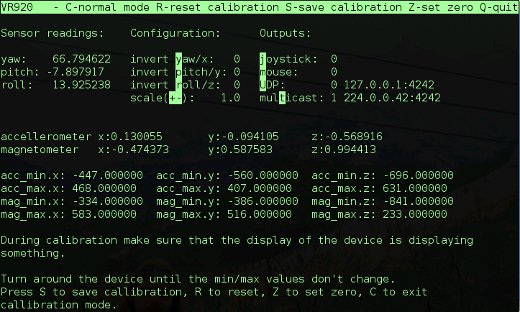
Important note: During calibration make sure that the display of the device is displaying something. Since the displays not only showing a blue screen influences the sensor data (at least with my device) you’ll end with wrong calibration else. You may use i.e. nvidia-settings to ensure this. For detailed usage instructions see the readme included in the download.
Download: 

I decided to publish the driver under the creative common noncommercial license. You may download the full source from here: vr920-driver(source) (9706 downloads ) , an x86_64 binary from here: vr920-driver(x86_64 binary) (9181 downloads ) , or an i686 binary from here: vr920-driver(i686 binary) (9586 downloads ) . An Archlinux PKGBUILD provided by Feilen is available here: aur.archlinux.org More binary/distribution specific formats may be available in the future. The x86_64 binary has been build on an up to date gentoo system, the i686 binary on ubuntu hardy. For the i686 binary you may install libconfig++ i.e. libconfig++8_1.3.2-2 from here: libconfig++ If none of the binaries works for you, you may have to build from source…
You need to have libusb, libconfig++, libfuse and libcurses installed on your system. For ubuntu users I included the small shell script ubuntu_install_deps.sh that installs the dependencies. Maybe it works also for for other Debian-based distributions. Gentoo users just have to make sure that libusb, ncurses, fuse, and libconfig have been emerged. Your kernel version has to be at least 2.6.31 and you must have cuse enabled in your kernel.
Footnote:
If you like the driver, feel free to link to www.mygnu.de. If you developed an application using the tracking data provided by the driver please leave a comment, because then I can review the application and eventually write about it. To request commercial licenses contact us at info(at)mygnu.de. Well, if you just want to support our work on MyGNU.de use the donate button 😉
best regards
Jürgen

Loading...
Posted in 3d, drivers, games, hardware, linux, programming | 21 Comments »
 MyGNU.de
MyGNU.de

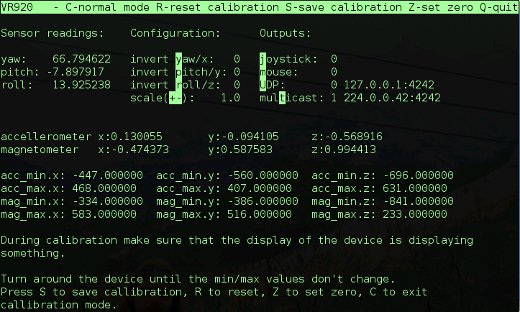


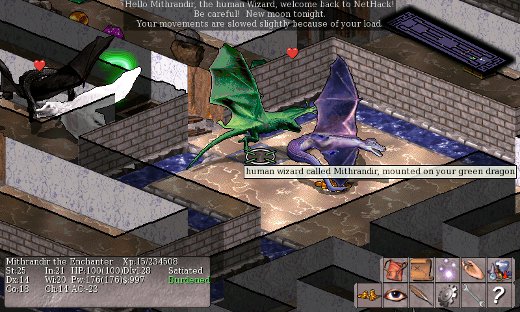
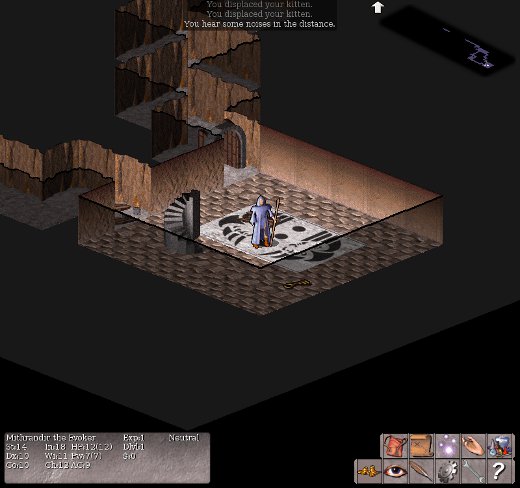

![Validate my RSS feed [Valid RSS]](https://validator.w3.org/feed/images/valid-rss.png)

