Modular Linux kernel for the Gemini PDA with FOTA5 fixes
Recently the fixes in Planet Computers over the air update found their way into the Gemini Linux kernel sources. Thus the Linux kernel binaries I have shared before are a bit outdated now. So I have decided to build another kernel from the newer kernel sources with the following configuration changes with respect to the previous version:
•Enabled CONFIG_TOUCHSCREEN_MTK_SSL_SSD20XX (touchscreen driver for newer Gemini revisions)
•Added aeon_ssd2092_fhd_dsi_solomon to CONFIG_CUSTOM_KERNEL_LCM (use the touchscreen driver)
•Enabled CONFIG_USER_NS (for lxc and snapd)
•Enabled CONFIG_OVERLAY_FS (for lxc and snapd)
•Enabled CONFIG_SQUASHFS (for lxc and snapd)
•Enabled CONFIG_SQUASHFS_XATTR (for lxc and snapd)
•Enabled CONFIG_SQUASHFS_ZLIB (for lxc and snapd)
•Enabled CONFIG_SQUASHFS_XZ (for lxc and snapd)
•Enabled CONFIG_SQUASHFS_LZO (for lxc and snapd)
•Enabled CONFIG_SQUASHFS_LZ4 (for lxc and snapd)
•Enabled CONFIG_CRYPTO_LZ4HC (for lxc and snapd)
The changes and dependencies result in this kernel configuration: gemini-3.18.41+-config.gz (5359 downloads )
For the build, again the updated kernel source the from https://github.com/gemian/gemini-linux-kernel-3.18 has been used.
Again the kernel modules for the iptables MIRROR target (will not be usable with the default iptables version on the Gemini) and frandom have been added.
Those who do not want to go through the build themselves can download my prebuild kernel from here:
Kernel Image: modules_firmware-gemini-3.18.41+.tar.gz (4959 downloads )
Modules: linux_boot-gemini-3.18.41+.img (334 downloads )
Instructions for flashing the image can be found on: support.planetcom.co.uk. Make sure to use a proper scatter file, in example the one that has been used for the initial flashing. Using the Download only mode of the flash tool is sufficient. Uncheck all partitions but boot (or boot1 or boot2, depending on your boot order). For the boot partition respectively the boot1 or boot2 partition select the downloaded kernel image.
Alternatively you can flash the kernel using dd:
dd if=linux_boot-gemini-3.18.41+.img of=/dev/block/disk/by-partlabel/boot
If Linux is not your primary operating system on the Gemini use boot1 or boot2 instead, depending on your partition layout.
After flashing, copy the modules archive onto your Gemini and extract it in your root directory:
cd /
tar -xzf /path_to/modules_firmware-gemini-3.18.41+.tar.gz
After rebooting the device, it should behave somewhat more stable than it did before.
Regards
Jürgen
 MyGNU.de
MyGNU.de



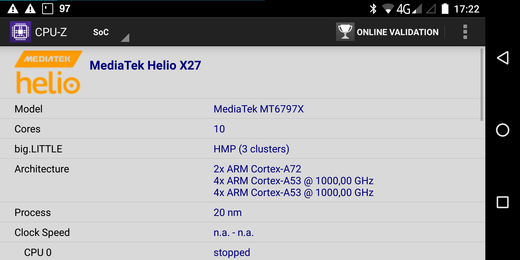
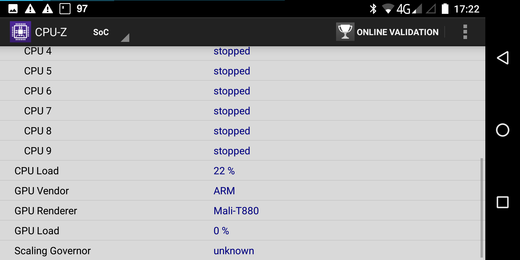
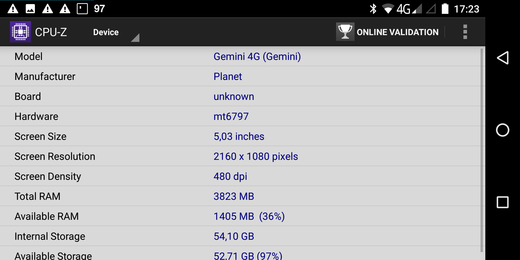
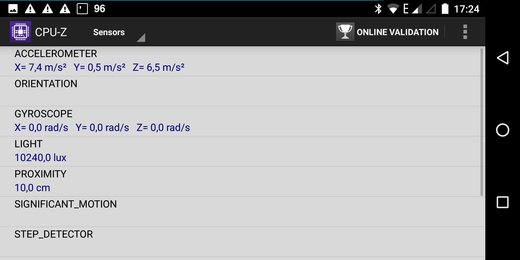
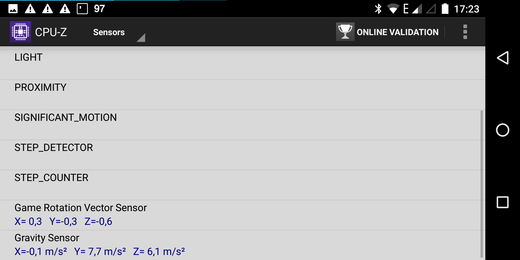
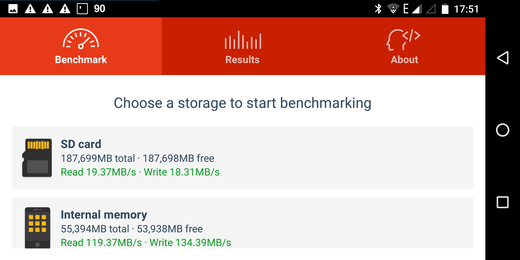









![Validate my RSS feed [Valid RSS]](https://validator.w3.org/feed/images/valid-rss.png)

