Unboxing the Cosmo Communicator
Like I did when receiving the Gemini PDA, I want to share the first impressions while unboxing the brand new Cosmo Communicator, I have received today. About one year ago I have backed Planet Computers Cosmo Communicator Indiegogo campaign. Planet Computers has promised a device that is different from anything else, that is available for purchase. The Cosmo Communicator is a clamp-shell class device with a fully integrated keyboard and touchscreen and full phone usability that is designed for Android, but will also be capable of running Linux or Sailfish OS. Major improvements compared to the Gemini PDA, beside better specs, are the outside cover display and the backlit keyboard. No need to go through the full specs here, everything interesting regarding these can be read on Planet Computers web page. Yesterday, after a long time of waiting the parcel with the Cosmo finally arrived.
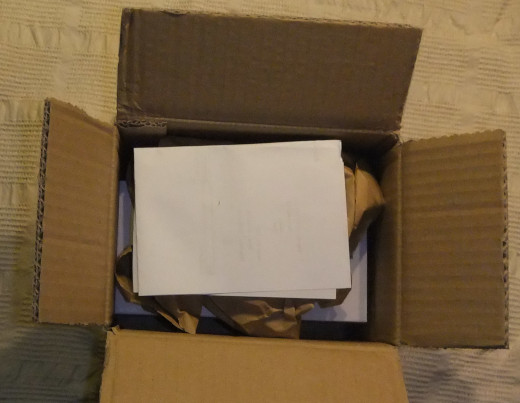
Inside the parcel has been a single box

Before opening the box has to be fold out.

After Opening the box one can see the well packed Cosmo in there.

The full content of the box can be seen below. One can see the Cosmo wrapped well in foil as well as an envelope containing a quick start manual and the Sim card tool. Still in the box are two smaller boxes containing the charger and the USB cable.

After removing the foil we can see the Cosmos full beauty.

With the opened device we can see the display and the German QWERTZ keyboard. Keyboard and hinge even feel more solid as with the Gemini PDA.

After booting the Cosmo shows the initial welcome screen. With a press to the start button one could start the initial setup process.
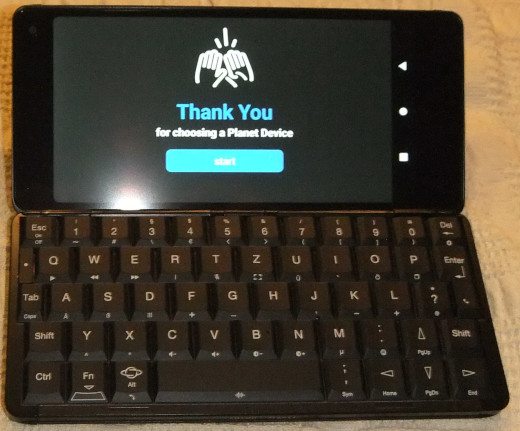
The outer cover touch display, which shows the caller id and allows to accept calls can be seen below.

For the Cosmo Communicator I also ordered a third party belt case which can be seen below with the Cosmo inside and a Adonit Dash2 stylus attached.

I am hoping you have enjoyed the photo series and some first impressions of the Cosmo. Further articles regarding testing some aspects of the device, and hopefully some solutions will follow. Stay tuned for updates.
Jürgen
 MyGNU.de
MyGNU.de


 (4 votes, average: 3.50 out of 5)
(4 votes, average: 3.50 out of 5)
![Validate my RSS feed [Valid RSS]](https://validator.w3.org/feed/images/valid-rss.png)
November 30th, 2019 at 1:56 pm
Nice unboxing. I also got my Cosmo yesterday. Do you know how to root the device?
November 30th, 2019 at 1:56 pm
Nice unboxing. I also got my Cosmo yesterday. Do you know how to root the device?
December 1st, 2019 at 7:03 pm
Hi,
yes, I have rooted the Cosmo following the instructions at https://www.oesf.org/forum/index.php?showtopic=35879
1. enable developer mode (tapping build number in settings multiple times)
2. enable usb debugging and enable oem bootloader unlock in developer settings
3. adb reboot bootloader ; fastboot flashing unlock (both in terminal)
4. flash the boot image from the oesf forum thread using the flashtool (https://spflashtool.com/download/) and the scatter file from the thread.
5. install magisk manager from https://forum.xda-developers.com/apps/magisk/official-magisk-v7-universal-systemless-t3473445
Be careful with the flashtool, do NOT USE the format option, it might brick the device. In the official version this option is not disabled like in the one from planet computers (their version for the Gemini is outdated and will not work for the Cosmo).